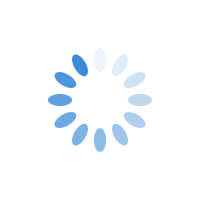Microsoft Clarity Vs Hotjar – Case Study

Do you want to know whether your site visitors are convenient or inconvenient while interacting with your webpage?
An ideal heatmap analysis will open up effective ways to track every movement of your website visitors including scroll, clicks, pause, etc.
With that solid data in hand, you will get a comprehensive understanding of which areas of the webpage need to be optimized and which need to be removed.
In this case study, we have discussed the two heatmap analytics tools – Microsoft Clarity & Hotjar. We’ve compared their filters, pricing, user interface, speed impact, etc. Almost both the tools have similar functionalities, there are only slight variations. To know which one is better, continue reading.
Let’s begin.
What is Microsoft Clarity?
Microsoft Clarity is a convenient user behavior analytics tool capable of scaling more than 1 petabyte of data from over 100 million+ users per month without affecting your site performance. It was launched in October 2020 with GDPR compliance, session recording, heatmap, and insights dashboard.
What is Hotjar?
Hotjar is a leading analytics tool built with a user-friendly interface to understand the user behavior on your website. This tool works well on websites that use WordPress, Wix, WooCommerce, Shopify, and others. It is a dedicated tool for gaining insights from heatmap analysis, screen recordings, incoming feedback, and surveys.
Comparison Between Microsoft Clarity & Hotjar
Our team installed both these two tools and did an in-depth comparison of how different features and applications work in each of them. As you keep reading, you will know the similarities and differences between these two tools.
1. Setup
Microsoft Clarity
Watch the demo just to see how the product works. After seeing the demo, you can sign in with a Facebook or Google or Microsoft account.
- Install tracking code manually on your website
- Install tracking code on third-party platforms like Google Tag Manager, Shopify, WooCommerce, Wix, etc
- Integrate Microsoft Clarity with Google Analytics
Hotjar
Watch the demo to see how the tool works. After that, sign up with your Google account to setup the tool.
- Install the tool with Google Tag Manager
- Install basic JavaScript code manually
- Install on your WordPress, Wix, Shopify, and other platforms
2. Dashboard
Microsoft Clarity
- In the dashboard, you can gain insights into heatmaps and session recordings. Using the filters, you can customize the elements displayed on the dashboard
- Set the time frame for which you’re going to track the user behavior
- By enabling the filter, you can gain insights about users’ rage clicks, dead clicks, excessive scrolling, and quick backs
- As you enable the device checkbox, you will get a clear idea about user engagement in different devices
- Find out your user actions like movement, entered text, selected text, and resized page
- Set durations for session click count, page count, page click count, page duration, and page scroll depth
- Allows to track the operating system, browser, and country from which the user has entered your website
- Entry URL, exit URL, visited URLs, and referring site checkboxes can be enabled to track the path of your users
Hotjar
- In the dashboard, data on heatmaps, session recordings, incoming feedback, and surveys will be displayed. By customizing and filtering, you can get accurate data insights
- To enable the filter with a click of a button, save the frequently used filters into different segments. These segments are displayed at the left-hand side of your recordings dashboard
- Timeframes for page count, session count, etc can be adjusted
- Shows insights about users’ mouse movements, U-turns, and rage clicks
- Allows to track the user engagement in different devices
- Possible to track the operating system, browser, and country from which the user has entered your website
- Mention user attributes if you prefer any
- By enabling the entry & exit URLs, visited URLs, and referring site checkboxes, it’s possible to track the path of your visitors
- Feedback widgets with small queries can be created to gather the responses of your users about what they like in your website and what they dislike
- Small emoticons can be created
- Through customer effort score (CES), you can know the efforts your users take to get the information they need from your website
3. Site Performance
Microsoft Clarity
- Microsoft Clarity was developed with an aim to completely avoid the impacts on site performance
Hotjar
- As Hotjar’s heat mapping & session recording work only on modern browsers, slight chances are there for your website to slow down
4. Data Security
Microsoft Clarity
- This heatmap analytics tool is compliant with general data protection regulation (GDPR) as a data controller. Take a look at the Microsoft privacy statement to learn more about the data security offered by Clarity
Hotjar
- This tool is compliant with general data protection regulation (GDPR) and California Consumer Privacy Act (CCPA)
5. Pricing
Microsoft Clarity
- Only a free version is available
Hotjar
- Basic – Free
- Plus – $39/month
- Business – $99/month for recording 500 daily sessions
- Scale – $389/month for recording 4000 daily sessions
Additional Features in Hotjar
- No user limits on any of the pricing plans
- Compatible on all devices
- Feedbacks are accepted in 40+ local languages
- Allows to export to CSV or XLSX files
- Integrates with Slack, HubSpot, Google Optimize, Zapier, and more
Final Word
Both these tools perform well in tracking the user behavior on your webpage.
Microsoft Clarity is a newly launched and free-to-use heatmap analytics tool. It works well on websites with little code and requires modern browser APIs. You will get access to all the features even in the free version without any limitations.
On the other hand, Hotjar, a forerunner to many heatmap analytics tools, comes in both free & paid versions. If you are okay with the limited number of features, then you can go for the free version. If you want to acquire deeper user behavior insights, you can opt for the premium versions available.
If you want to apply highly advanced tracking features, then we suggest Hotjar as the right choice. Otherwise, if you’re going to use a heatmap tool for a website that receives less traffic, then Microsoft Clarity will be fine.
If you have any questions regarding Hotjar or Microsoft Clarity, then feel free to reach our Wisevu team or give us a call (905) 267-3217 at any time.
Which heatmap analytics tool you’re going to opt for? Why? Let us know in the comments below.